We all know YouTube is a very popular video sharing website used by hundreds of million people. YouTube is a site where you can get all type of videos like music videos, movies, sports videos, tutorials etc… This site allows users to upload, view and share videos directly into social networking sites like Facebook, Twitter etc. But there is no option for downloading videos into your computer. Do you want to download any YouTube video? But you don’t know how to download YouTube videos? Tired of searching Download Mangers or softwares to download YouTube videos? Stop searching for Download managers right now. In this post I will show you easy and effective methods to download YouTube videos without using any software.
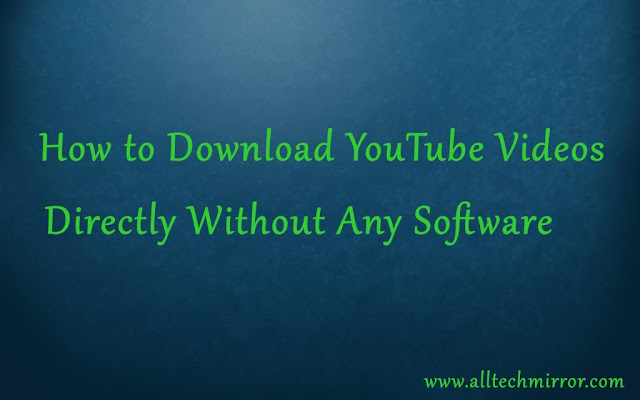 |
| How To Download YouTube Videos Directly Without Any Software 2016 |
Download YouTube Videos Directly Via Savefrom.net:
Follow the simple steps below to download YouTube videos without any download managers.
1. Go to Youtube.com.
2. Find the URL of your video which you want to download.
3. Add ss before Youtube.com and then press enter.
4.Now it will be redirected to another site which is called Savefrom.net.
5. There you can select the format to download video. Select your needed resolution.
6. Finally click on ‘Download’.
Now your video will be downloaded to your computer.
Download YouTube Videos Directly via ClipConverter.CC.
1. Go to Youtube.com.
2.Copy the URL of your video which you want to download.
4.There you can see ‘Media URL to Download’ box. Paste the URL in that box.
5.Click on continue.
6.Then it will show you available video resolutions file with its size. Just select the resolution/Quality of the Video.
7.If you want to change the video to another format like MP 3, AAC, M4A, there is an option available below the conversion format, select the format you want to download.
8. You can download full video or some part of the video. If you want to download the full video then go to next step. Or if you want to download some part of the video, uncheck the ‘Start of Video’ and ‘End of Video’ boxes and give the time intervals.
9. Click on start.
10.It will convert your video. Wait till the conversion was completed.
11. Finally click on download.
Now your Video/Audio will be downloaded to your computer.
Was the Information useful? Share this with your friends as this is helpful for someone. Stay tuned for more tips and tricks. Thank you guys!!!